Two of the biggest challenges we hear from bloggers are finding new followers, and engaging in a dialogue with their readers. By sharing your post to Google+, you enable an entirely new group of people to find and follow you. Once you publish a post, a pre-filled share box will pop up. Select the circles that you wish to share with, add a custom message if you like, and click “Share.” Your post will then appear in yourGoogle+ stream, as well as in the streams of those you’ve shared with.
Here’s how to get started:
This sharing option, along with future Blogger and Google+ integrations, is available to users who have linked their Google+ profile to their blogs so that they can blog and share to Google+ under the samecommon name.
If you already have a Google+ profile under the same Google Account as your blog, the option to link your blog to your Google+ profile should show up on your Blogger Dashboard. You can also go to this page to get the profile switch process started, or just go to the gear icon at the top of your blog and click on "Connect to Google+." If you want to revert to your Blogger profile later, you can find the option under the gear icon. Learn more about linking your blog to your Google+ profile.
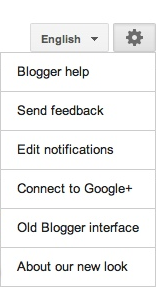 Once the two are linked, go ahead and write your post. After you hit Publish, you’ll see a share box inviting you to share your post with your circles on Google+. Note that the default circle is set to “Public,” but that you can modify your circles every time you choose to share.
Once the two are linked, go ahead and write your post. After you hit Publish, you’ll see a share box inviting you to share your post with your circles on Google+. Note that the default circle is set to “Public,” but that you can modify your circles every time you choose to share.
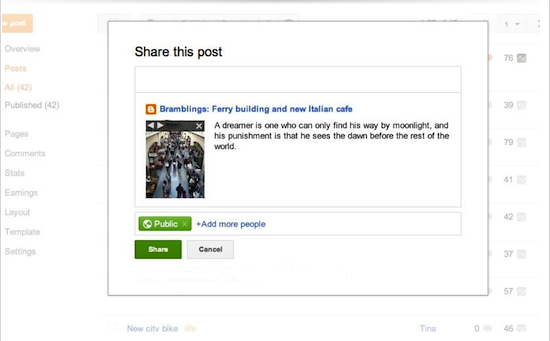 If you don't want the share box to pop up after publishing a post, you can change the settings by going toSettings | Posts and comments.
If you don't want the share box to pop up after publishing a post, you can change the settings by going toSettings | Posts and comments. 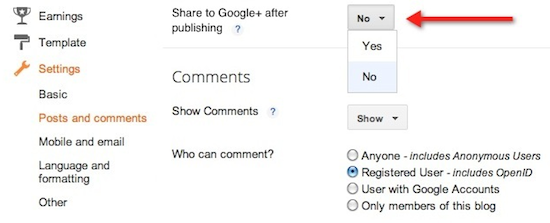
If you only want to share posts sometimes but don’t want to constantly change the setting, or if you want to retroactively share posts, you can use the “Share” option on your Posts page. Just hover over the post to view the option.
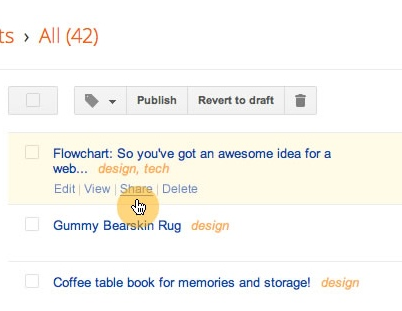
Here’s how to get started:
This sharing option, along with future Blogger and Google+ integrations, is available to users who have linked their Google+ profile to their blogs so that they can blog and share to Google+ under the samecommon name.
If you already have a Google+ profile under the same Google Account as your blog, the option to link your blog to your Google+ profile should show up on your Blogger Dashboard. You can also go to this page to get the profile switch process started, or just go to the gear icon at the top of your blog and click on "Connect to Google+." If you want to revert to your Blogger profile later, you can find the option under the gear icon. Learn more about linking your blog to your Google+ profile.
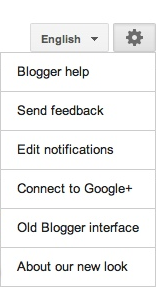 Once the two are linked, go ahead and write your post. After you hit Publish, you’ll see a share box inviting you to share your post with your circles on Google+. Note that the default circle is set to “Public,” but that you can modify your circles every time you choose to share.
Once the two are linked, go ahead and write your post. After you hit Publish, you’ll see a share box inviting you to share your post with your circles on Google+. Note that the default circle is set to “Public,” but that you can modify your circles every time you choose to share.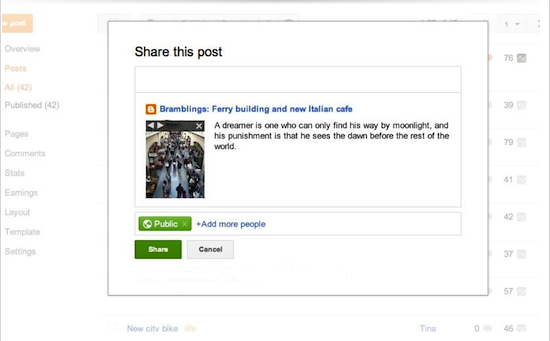 If you don't want the share box to pop up after publishing a post, you can change the settings by going toSettings | Posts and comments.
If you don't want the share box to pop up after publishing a post, you can change the settings by going toSettings | Posts and comments. 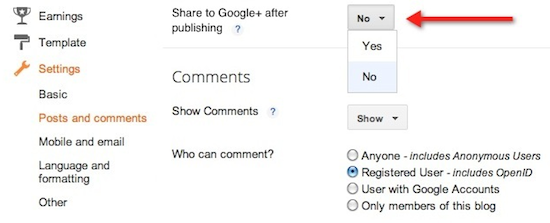
If you only want to share posts sometimes but don’t want to constantly change the setting, or if you want to retroactively share posts, you can use the “Share” option on your Posts page. Just hover over the post to view the option.
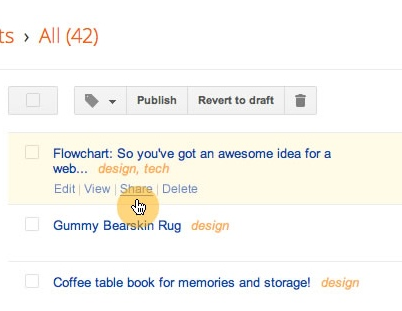

0 komentar:
Posting Komentar